Thank you for your responses, now for one more step so you never miss a notification!
How to Whitelist Emails from selflove@mmasibrand.com and support@mmasibrand.com in the Top 10 Email Services
1. Gmail
- Step 1: Open Gmail and click on the gear icon in the top right corner.
- Step 2: Select "See all settings."
- Step 3: Go to the "Filters and Blocked Addresses" tab.
- Step 4: Click "Create a new filter."
- Step 5: In the "From" field, enter selflove@mmasibrand.com and support@mmasibrand.com.
- Step 6: Click "Create filter."
- Step 7: Check "Never send it to Spam."
- Step 8: Click "Create filter."
2. Outlook (formerly Hotmail, Live, MSN)
- Step 1: Open Outlook and click on the gear icon in the top right corner.
- Step 2: Select "View all Outlook settings."
- Step 3: Go to "Mail" > "Junk email."
- Step 4: Under "Safe senders and domains," click "Add."
- Step 5: Enter selflove@mmasibrand.com and support@mmasibrand.com.
- Step 6: Click "Save."
3. Yahoo Mail
- Step 1: Open Yahoo Mail and click on the gear icon in the top right corner.
- Step 2: Select "More Settings."
- Step 3: Go to "Filters."
- Step 4: Click "Add new filters."
- Step 5: Give the filter a name and enter selflove@mmasibrand.com and support@mmasibrand.com in the "From" field.
- Step 6: Under "Then move the message to this folder," select "Inbox."
- Step 7: Click "Save."
4. Apple Mail (iOS and macOS)
-
iOS
- Step 1: Open the email from selflove@mmasibrand.com or support@mmasibrand.com.
- Step 2: Tap on the sender's email address at the top of the email.
- Step 3: Tap "Add to Contacts."
-
macOS
- Step 1: Open the email from selflove@mmasibrand.com or support@mmasibrand.com.
- Step 2: Right-click on the sender's email address.
- Step 3: Select "Add to Contacts."
5. AOL Mail
- Step 1: Open AOL Mail and click on "Options" in the top right corner.
- Step 2: Select "Mail Settings."
- Step 3: Go to "Spam Settings."
- Step 4: In the "Sender Filter" section, click on the box next to "Allow mail only from addresses I specify."
- Step 5: Enter selflove@mmasibrand.com and support@mmasibrand.com in the text box.
- Step 6: Click "Add" and then "Save Settings."
6. Zoho Mail
- Step 1: Open Zoho Mail and click on the gear icon in the top right corner.
- Step 2: Select "Mail Settings."
- Step 3: Go to "Anti-Spam Lists."
- Step 4: Under "Allowed Email Addresses/Domain," click "Add new email address."
- Step 5: Enter selflove@mmasibrand.com and support@mmasibrand.com.
- Step 6: Click "Save."
7. Proton Mail
- Step 1: Open Proton Mail and click on the gear icon in the top right corner.
- Step 2: Select "Go to Settings."
- Step 3: Navigate to "Filters" under "Mail Settings."
- Step 4: Click "Add filter."
- Step 5: Under "Filter conditions," select "Sender address" and enter selflove@mmasibrand.com and support@mmasibrand.com.
- Step 6: Choose "Move to Inbox" as the action.
- Step 7: Click "Save."
8. Yandex Mail
- Step 1: Open Yandex Mail and click on the gear icon in the top right corner.
- Step 2: Select "Message filters."
- Step 3: Click "Add filter."
- Step 4: In the "If" section, choose "From" and enter selflove@mmasibrand.com and support@mmasibrand.com.
- Step 5: In the "Then" section, choose "Move to Inbox."
- Step 6: Click "Create filter."
9. GMX Mail
- Step 1: Open GMX Mail and click on "Settings" in the top right corner.
- Step 2: Select "Whitelist."
- Step 3: Enter selflove@mmasibrand.com and support@mmasibrand.com in the "Add email" field.
- Step 4: Click "Save."
10. Mail.com
- Step 1: Open Mail.com and click on "Settings" in the top right corner.
- Step 2: Select "Whitelist."
- Step 3: Enter selflove@mmasibrand.com and support@mmasibrand.com in the "Add email" field.
- Step 4: Click "Save."
By following these steps, emails from selflove@mmasibrand.com and support@mmasibrand.com will be whitelisted and not sent to your spam or junk folder.
FAQ Section
What is the story behind MMASI Fragrances
MMASI Fragrances was incorporated in the United States in 2019. We launched our first two fragrances in 2021: Into Me for Her and Into Me for Him, now rebranded as Into Me Decadent and Into Me Impression, respectively. MMASI is a women-owned business with a mission to promote self-love and community through our fragrances.
Who are the founders of MMASI Fragrances
MMASI was founded by a mother and daughter duo. They are also in the healthcare field.
Where is MMASI Fragrances based
MMASI is based in NYC. However we sell throughout the United States.
What are the values of MMASI
See above to learn more about our values represented by 6 E's
Why did MMASI close for over a year? Will MMASI close again?
Firstly, we apologize to our customers, supporters and trusted business partners for our closing and for the gap in communication. We closed because we had to revamp our operations and clarify our branding and direction as a company. Now that we have built a solid foundation, we do not intend on closure again. Additionally we are confident that we will address any unexpected challenges with resilience, resolve and grace.
It's fascinating that a pediatrician would go into making fragrances? As a company, what is your why?
Dr. Chiamaka's story is deeply rooted in a legacy of healing and entrepreneurship. For over four generations, her family has been dedicated to both – her mother initially was a teacher then started her own cosmetic line in Nigeria and now runs a successful pharmacy in Brooklyn, and her father, a pharmacist himself, built his own business from the ground up after immigrating to the USA with nothing to his name but a few hundred dollars. Dr. Chiamaka's siblings are equally driven; several are pharmacists or pharmacy owners, while others excel in advanced chemistry, real estate and marketing.
For Dr. Chiamaka and her mother, fragrances have been a powerful tool for self-care and confidence since childhood. They view personal care products, especially fragrances, as a way to express self-love and transform their thoughts and overall well-being. Dr. Chiamaka believes that through fragrances, she can share not only her passion for scents but also her story of self-discovery and its profound impact on her life's path - a path that led her to become a pediatrician and a business leader.
Dr. Chiamaka's company embodies this philosophy – self-love is the foundation for a fulfilling life and healthy relationships. They believe that by setting boundaries and prioritizing self-care, they can better care for others and contribute to a world where everyone thrives. This interconnectedness lies at the heart of their message, woven into every aspect of Dr. Chiamaka's life, career and business.
Subscribe to MMASI's YouTube channel to learn more about their unique perspective on business, fragrance and self-love and its power to transform lives.
Why is business ethics so important to you as a company ?
As a company led by women and people of color, we've encountered instances where our capabilities were underestimated or even dismissed. These experiences, while frustrating and leading to missed opportunities for all parties involved, have not defined us as victims. They have, however, empowered us by opening our eyes to broader issues of business inequity that extend beyond race. This includes inflation, lack of transparency, unequal access to resources or funding for small businesses, predatory loan practices, and limited communication/transparency from business partners so they can maintain leverage – all of which can significantly disadvantage entrepreneurs and its time it is openly and calmly addressed.
But here's the good news: we're built to persevere. We will overcome obstacles, prejudice, and social uncertainity to achieve our mission and vision. In doing so, we aim to leave a legacy of a more equitable and fair business landscape. Because it's not always what we do that matters, it's also how we do it that can be impactful.
There's a critical need for open conversations about business ethics in a way that's objective, unemotional, empathetic, and logical. Our goal isn't to wage a crusade against any particular entity or big business, but rather to ask the tough questions, identify inconsistencies, and collectively elevate ethical standards within partnerships, particularly in the fragrance and beauty industry. A wise man once said that he views respect as a form of love and so do we. And its time we not only talk nice to each other but more importantly, we need to have regard for one another. If you are a business owner reading this and you would like to read more about silent or avert behaviors that can be interpreted as respect vs disrespect in a business and even employment relationship - here is how you can approach business partnerships so that you can gain their trust and earn the opportunity.
Is MMASI Fragrances cruelty-free?
Yes we are, none of our ingredients have been used on animals and we do not do animal testing.
What are the notes used in MMASI Fragrances?
Into Me Decadent:
Top: Almond, Bergamot, Jamaican Coffee Bean
Middle: French Vanilla, Tuberose, Jasmine, Indian Rose, Patchouli
Base: Cashmere, Cocoa, Tonka Bean, Sandalwood
Into Me Impression:
Top: Bergamot, Sicilian Lime, Pink Pepper, Cocktail Grapefruit
Middle: Jasmine, Watermelon, Indian Ginger
Base: Sandalwood, Amber, Patchouli, Cedar
NYer High Times:
Top Notes: Rose, Frankincense, Bulgarian Lavender
Middle Notes: Tobacco, Saffron, Cannabis
Base Notes: Sandalwood, Cocoa, Leather
NYer Shine:
Top: Vanilla, Coconut Cream, Caramel
Middle: Jasmine, Rose Orchid
Base: Indian Sandalwood, Vetiver
Are there any fragrance ingredients that people with allergies or sensitivities should be aware of?
There are no known fragrance allergens by IFRA guidelines. Here is additional information on IFRA:
IFRA, in the world of fragrances, stands for the International Fragrance Association. It's basically the industry's governing body, and their role is important for a few reasons:
- Safety First: IFRA sets safety standards for fragrance ingredients. They do this by reviewing scientific research and then issuing guidelines on how much of a specific ingredient can be used in a fragrance. This helps ensure that the perfumes and scented products we use are safe for our skin and don't cause any unwanted reactions.
- Consumer Confidence: By having these safety standards, IFRA helps build trust in the fragrance industry. We can feel more confident using fragranced products knowing they've been created following established safety protocols.
- Transparency: IFRA also promotes transparency within the industry. They publish a list of all the fragrance ingredients their members use, which can be helpful if you have any sensitivities or allergies.
So, essentially, IFRA works behind the scenes to make sure the world of fragrance remains enjoyable and safe for everyone.
Are there plans to release new fragrances in the future?
Yes, we plan on releasing new fragrances for 2025. However, we believe that it is better to release fragrances one or a few at a time in small batches to
1. Reduce waste
2. Focus on quality
3. Test the market with each new release
4. Grow sustainably & organically
5. Be able to remain customer focused
Our small batch releases is not a reflection of our capacity. It is a reflection of our much we value sustainability and experimentation before scaling up.
What are the sizes and prices of the fragrances?
Into Me Impression
2ml: $6
10ml: $25
100ml: $150
Into Me Decadent
2ml: $6
10ml: $25
100ml: $150
NYer High Times
2ml: $7
10ml: $29
100ml: $169
NYer Shine
2ml: $6
10ml: $25
100ml: $150
Do you ship to customers who reside outside of the United States of America?
Thank you for your interest in our products! We currently only ship domestically within the United States of America. We understand this may be inconvenient, and we apologize for any limitations it may cause.
While international shipping isn't available for most customers at this time, we may make very very rare exceptions for established and trusted business partners. We're constantly evaluating our options, and we'll be sure to keep you informed via email if and when international shipping becomes more widely available.
In the meantime, please don't hesitate to contact us if you have any other questions. We're always happy to help!
My order was cancelled, why?
Protecting our customers and our business is a top priority. To ensure a safe and secure shopping experience for everyone, we may need to take action in cases of suspected fraudulent activity.
We understand that sometimes these situations can be frustrating. If you ever encounter issues with your transaction, please know that our customer support team is always happy to assist you. They can help you verify your information and ensure a smooth shopping experience.
We value your business and appreciate your cooperation in maintaining a secure environment for all. Additionally, here is our communication guideline.
Can I customize my own fragrance?
While we don't currently offer custom fragrance options, we understand the desire for personalization. We're constantly exploring ways to enhance the MMASI experience, and if customization becomes a possibility, our valued subscribers will be the first to know. Subscribe here.
Will MMASI Fragrances be offering refills for the bottles in the future?
We're committed to making MMASI even more eco-friendly, at our own pace to avoid greenwashing. We're currently studying refillable options, but we take the time to ensure minimal environmental impact throughout the entire process, including the refills themselves.
While refillable programs are a great ideal, refill packaging also creates waste. Unfortunately, for liquid solutions, especially when shipped to recipients, some level of packaging is often necessary to ensure safe transport and prevent product damage.
We're transparent and believe in doing things right. Subscribe to our email list for updates on future initiatives, including refillable options when they become a responsible fit for MMASI.
Can I extend the time to edit my order?
We understand that sometimes changes need to be made to an order. However, to ensure timely delivery and avoid placing unnecessary stress on our human fulfillment team, modifications to orders cannot be accepted after 4 hours of placement.
Self-love includes understanding your needs and being decisive. While making firm decisions can be challenging, it empowers you. Carefully consider your desires before a purchase, and stay true to your decision until you receive and evaluate the item(s). Returns on full bottles are available.
Our fulfillment team consists of dedicated individuals, just like you, who have other obligations to meet throughout the day. By respecting this timeframe, we can ensure they have enough time to accurately process your order and many others, while still fulfilling their commitments.
We strive to provide a fair and consistent experience for all our customers. Unfortunately, extending the order editing window for individual orders can make it challenging to maintain that consistency. Therefore, we can not grant such requests.
If you need to contact us about your order after the 4 hour time window closes, our friendly customer support team is here to help! Due to the volume of inquiries we receive and potential timezone differences, reaching a representative may take 24-48 hours for initial contact.
Also consider a return: If you receive your order and it's not quite right, many of our items are eligible for return. For full bottle (100 ml) orders, please note that you can return them for a full refund as long as the full bottle box remains unopened and in its original condition.
See our full return policy here.
We appreciate your patience and understanding as we work diligently to assist everyone as quickly as possible.
No need to stress because we have you covered, use Lyro, our AI assistant chatbot to let us know if you have any further questions!
Do you offer gift cards?
No, not at this time. If you would like us to offer giftcards - fill out this survey here.
Do you offer promotional pricing?
For current or future offers subscribe with our quiz.
Do you have a loyalty program?
Yes we do, our loyalty program is automatically built in once you subscribe using this quiz.
Where can I buy MMASI Fragrances in stores?
MMASI Fragrances are not in stores, however we will start attending pop-up shops most probably in 2025 and when we do we will let you know via email. Subscribe here.
As a business to business (B2B) prospective partner, why do I have to fill out a form to initiate contact?
As fellow business owners, we believe in assertive communication. This means approaching each other with a well-thought-out plan (without expectation) and a list of open-ended and clarifying questions. By doing this, we can gain a clear understanding of each other's desires and needs, allowing us to work together effectively to fulfill them.
We understand that perfection isn't always achievable – mistakes and life events happen! What matters most is everyone coming to the table with self-awareness and some thought. Knowing who you are, what you offer, and your boundaries are crucial for successful partnerships. This includes striving for progress, openly acknowledging and correcting mistakes without defensiveness, and expressing your feelings honestly and respectfully. After all, self-love and transparency are key ingredients for any thriving collaboration.
How can a customer get in contact with MMASI?
We welcome inquiries. For the fastest responses, our AI assistant is equipped to address a remarkable 95% of your inquiries, providing you with the information you seek swiftly. Whether you require initiating a return or filing a complaint, our AI assistant can efficiently handle these matters for you. And if it can't a human representative will take over.
Simply locate the chat icon positioned in the lower corner of your screen and begin a conversation. It's that easy!
Is MMASI like so many other companies replacing humans with AI?
As an emerging brand we never had full time employers. We have utilized freelancers and independent contractors for almost all of our work from the start. And we hope to continue doing so in an as needed basis until we require full time services.
At our company, we champion the responsible use of AI. We see it as a powerful tool that expands our capabilities and allows for more thorough responses. AI also helps us streamline processes and improve our query efficiency.
However, we firmly believe in the human touch. Unlike AI, our team members require rest and time for other important tasks. To ensure you receive the best possible service infused with genuine human energy, we kindly request a 24-hour window for responses. After all, human connection and the positive energy we bring are what truly move mountains, even with the occasional bump(s) in the road.
Would the founders be interested in being interviewed or writing for a diversity-focused article or video?
Earned media opportunities that explore the intersection of business ethics, self-care, and self-love are a perfect fit for MMASI! Our core messages are deeply interconnected: self-love, fragrance as a form of self-care, embracing your identity, and ethical practices. Diversity and race relations naturally weave into this tapestry but is not our leading story angle.
Authenticity is our driving force, not simply being a symbol of diversity. We encourage you to learn more about our company and values before reaching out – if you share our values, you'll find a strong alignment with an ethical perspective.
I just ordered and reached out to support but haven't heard back in a few hours?
If you recently placed an order and our AI assistant has not answered your immediate questions, please allow us up to 24 hours to initiate human support. In the meantime, you can easily check your order status or make changes through the order status page in your email or by visiting our self-service portal here. Please note that you have 4 hours within the time you placed your order to do so.
How can I contact the CEO of MMASI directly?
Attention Prospective Business Partner, Including Influencers :
If you're seeking to initiate contact with our CEO, we kindly ask that you utilize the designated forms on our contact us page. This streamlined approach ensures efficient communication for both you and our executive team, particularly since our 2024 relaunch.
We value your time and ours. To ensure a comprehensive review of your business proposal, please allow 1-14 business days for a response. This timeframe reflects the depth and investment involved in carefully considering new partnerships.
Thank you for your understanding.
What are the shipping options and costs?
MMASI offers only ground shipping options via USPS. The cost is calculated during checkout. Please note, there is a small handling fee as well.
How can I track my order?
Track your order here
What is your return and exchange policy?
MMASI fragrances are good but i'm not sure it justifies the $150 price point?
As an emerging brand, our products are not mass-produced. While they may share similarities with other fragrances in the market — with over 27,000 new fragrances created annually — finding absolute uniqueness is challenging and not necessary for a customer's happiness with the product. The true value of our products lies in their exceptional quality. In a landscape of abundant choices, we prioritize crafting fragrances that deliver unparalleled excellence and satisfaction.
We take great care and attention to detail when producing and processing your products and orders, making us a high-valued brand focused on quality, not quantity.
The price of our products reflects our unwavering commitment to quality. We source our ingredients from industry leaders in premium quality and sustainability of ingredients, ensuring the finest fragrances available. To add a cherry to the cake, our packaging is also designed to look as beautiful as you should feel.
But quality is only part of the MMASI experience. A smaller portion of our pricing reflects the exceptional customer service, meticulous attention to detail, and unmatched flexibility you'll receive.
Here's what sets us apart:
- Peace of mind: If your package gets lost, we'll locate it or replace it, at no cost to you.
- Transparency: You'll receive timely updates about your order status.
- Control: You have the freedom to edit your order even after purchase for a few hours.
- Sustainability: Our shipping boxes are designed for reuse, minimizing waste.
- Expertise: Your fragrances are shipped from a fulfillment center specializing in niche fragrances, ensuring proper handling and continued customer personalization.
These are just some of the benefits that come with choosing MMASI. These features, developed over four years of planning, dedication and countless investment, create a truly exceptional customer experience.
If you prioritize affordability over the highest quality and unparalleled service, we understand. There are other options available and we encourage you to do what is best for you. However, at MMASI, we believe in premium quality and exceptional care for our customers. We simply don't cut corners. We treat our customers the way we want to be treated with efficiency, personalization, attention to detail and most importantly - responsiveness to resolving customer requests or concerns.
Domestic Shipping
Full return on full bottle orders
Great customer service